

Tab Downloader
Tab Downloader is an add-on for Mozilla and Netscape 7.0 that allows you to automatically save the content of all tabs that follow the current tab. This makes it very easy to bulk download images from websites, especially when used in conjunction with background tab loading.
Click here to install Tab Downloader 1.42 for Mozilla
Save links: Tab Downloader 1.42 for Mozilla
You must restart the browser before you can use Tab Downloader.
Features
To make use of Tab Downloader, you must have Mozilla configured properly. Ensure that you have tabbed browsing set up so that Control/Middle click
loads links in new tabs, and that tabs load in the background. To verify these settings, see the Tabbed Browsing preference panel by going to
Edit -> Preferences -> Navigator -> Tabbed Browsing:
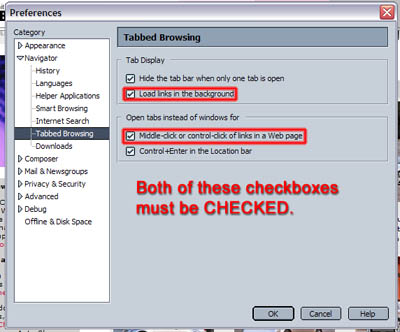
Using Tab Downloader to Fetch Images
Visit a web page with a bunch of linked images, such as shown below:

Ctrl or Middle Click each link to open each image in a new background tab. Do not click on these
tabs as only the tabs AFTER the current tab will be downloaded and saved.
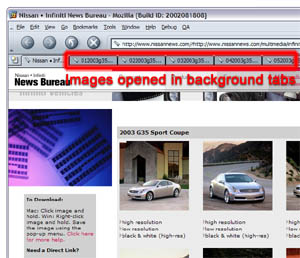
Hit Ctrl+Shift+S. The first time you do this, you will be asked for the folder you want to save the images into. You will only have to set this once. Pick a folder in the dialog that appears and click OK. The contents of the tabs will then be downloaded into a folder inside the folder you selected. The name of that folder will be the date and time that you saved the tabs.
URL Interceptor
Some websites will post links to other pages, but do so by encoding the link to the other page in a URL that contains a CGI that can be
used for tracking your movements or providing inconvenient advertising. URL Interceptor allows you to specify per-site masks that extract
the correct URL from encoded CGI URLs and load that instead. When you encounter a site that adopts this practice, hit Ctrl+Shift+U. The Interceptor
will appear. Click back to the web page, and click on a link that contains an encoded URL (it will not load). Click back in the Interceptor
window - the URL has been placed in the field at the bottom left of this window. Select the real URL in the encoded URL, and click "Add". A
mask for this site will be added to the list above the field. Click the OK button and return to the webpage. Reload the webpage (**). Now click on
any of the links that use such encoding, and you will find that the embedded link is loaded. (** this is a bug, and will be fixed in a future version
so that you don't need to reload)
URL Digit Flipper
Some websites place content in directories that are named with numeric segments. To change directories, you need to clumsily edit the content of
the Location bar every time you want to load a page in an adjacent directory. The Digit Flipper automates this. Hit Ctrl+Shift+Z to decrement the digit
in the URL, and Ctrl+Shift+X to increment. The first time you increment or decrement for a given page, you will need to tell the Digit Flipper where
the numeric segment is in the URL. A dialog will appear, with a field that contains the URL of the current page. Select the numeric segment in this
field and click OK. Depending on whether or not you hit Z or X, the URL will be adjusted appropriately and the new page loaded. On subsequent presses
you will not need to specify the location of the numeric segment, as it is remembered.
Development Plan:
- 1.0 (August 25, 2002) - Released
- 1.1 (August 25, 2002) - Released
Changes:- Fixed bug where hitting Ctrl+Shift+S on a window with just one tab would create an empty folder
- Added preference panel to allow you to select default download folder through UI
- Added preference to control whether or not tabs saved are closed after saving
- 1.2 (August 26, 2002) - Released
Changes:- Added "Acquisition Mode" - hit Ctrl+Shift+X to enable, then click on all images that you want to download without involving. Ctrl+Shift+X again to exit the mode. There are still numerous issues with this mode.
- Numerous code improvements.
- 1.3 (August 27, 2002) - Released
Changes:- Looks like the pref not to close tabs when done wasn't being honored due to a variable name change in 1.2. Fixed that.
- Changed keystroke for Acquisition mode to Ctrl+Shift+C rather than +X so it's less easy to accidentally slip into. Problem is that when in Acquisition mode, some links may not work. There's a bunch more to do with this mode that I probably won't get to right away since I use the tabbed mode more frequently.
- Added preference to control whether or not saved files are reported in the Download Manager. This is defaulted to "do not show in download manager" - resulting in large performance gains. You can show items in the download manager by checking the checkbox in the preferences panel
- Fixed some visual problems in the preferences panel.
- 1.4 (August 28, 2002) - Released
Changes:- Added URL Interceptor. See feature list above for details.
- Added URL Digit Flipper. See feature list above for details.
- 1.41 (September 1, 2002) - Released
Changes:- Saves tabs containing text/html files with images
- 1.42 (September 14, 2002) - Released (Last Mozilla/Netscape 7.0 supporting release)
Changes:- Fixes the inability to save tabs that contain files with escaped "."s in them - previously this was causing save operations to fail as the code was unable to discern the file type from the extension. File names are now unescaped before saving.
- If no files are saved for some reason, a message is now shown, and any empty folders created by the tab downloader are removed.
Suggestions can be sent to Ben Goodger.
[an error occurred while processing this directive]